1. Sharepod
Of the applications that require dot net framework to run it. Transfer music from iPhone to PC and vice versa. You can also create backups of the iPhone and the searching of existing music and video.
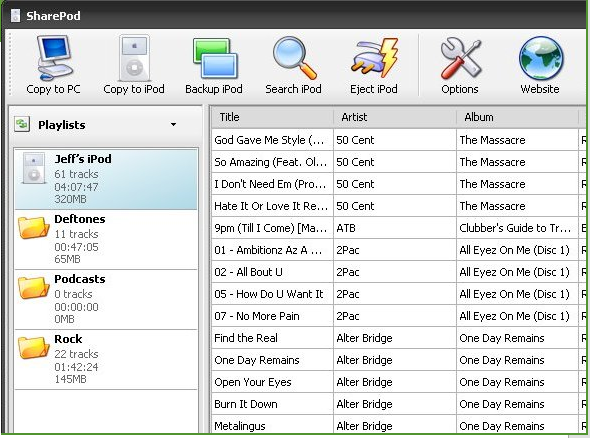
Download Sharepod
http://www.getsharepod.com/
2. Tansee
Other applications free transfer music, backup music and videos on your iPhone to your PC, copy all your music and video to the new iPhone and have many exciting new features.
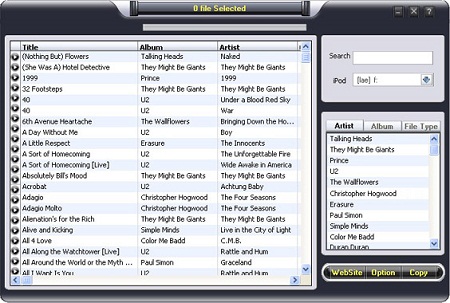
Download Tansee
http://www.tansee.com/download.html
3. iCopyExpert
When your computer suddenly crashes, your hard disk error, or other problems occur on your computer, you will lose all your favorite music, your playlists, iCopyExpert can do this for you. copy music and videos you can safely use one of these iPod app.
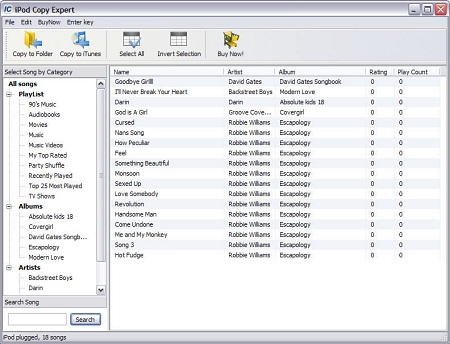
Download iCopyExpert
http://www.icopyexpert.com/software/icopyexpert_setup.exe
4. iCopybot
Another good software to transfer music from iPod & iPhone to Computer. And this app can run on Macs and Windows machines.
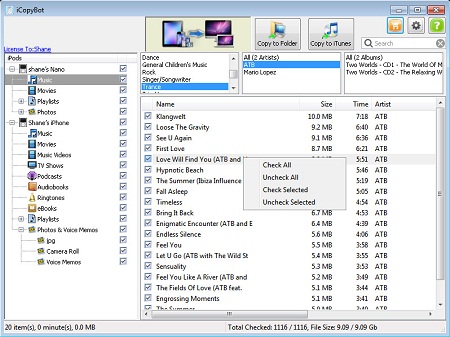
Download iCopybot
http://www.icopybot.com/download.htm






