Perhaps the method below can help to solve flash shobat not detected:
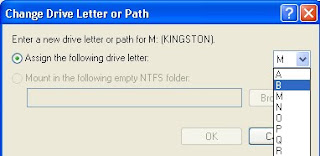
- Changing the flash to be enabled.
- Flash not detected could be because the flash is in a state of disabled. To make the flash is so enabled, it can be done through device manager.
- After the flash is plugged in, open the device manager. To open the device manager there are several ways. The first way to right-click [MyComputer]> [Properties]> select the [Hardware]> [device manager]. The second way is to right click [mycomputer]> [manage]> [Device Manager].
- Once the device manager window appears, click the [+] in the [disk drives].
- Then will come the disk that is being installed computer, both hard drives and flash. If the flash drives have a red cross sign, it means the flash is in a state of disabled. To change this done right click on usb flash drive and then select [enable].

- click [change]. In the window that appears change the drive letter to an unused letter. Click [OK], click [OK]
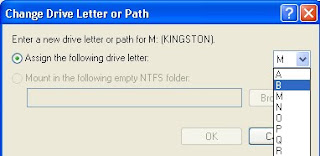
Now open windows explorer, flash comes with a different letter of the previous path.


