Sunday, February 28, 2010
Telkomsel Free Internet Trick With APN : Flash
PASSWORD: blank (empty)
ALAMAT PROXY: 202.x.xxx.xxx
NO PORT: 80
home: wap.telkomsel.com
For non symbian nokia s40
> Enter the menu> settings> Configuration> Personal Configuration> Add New> select "Web".
Then fill the following:
- Accoun Name: FLASH
- Website: http://wap.telkomsel.com
- User name: None
- Password: blank
- Verify password: blank
- Use the access point
options: choose "no"
- Access point settings: press OK
Then the access point settings fill
as follows:
a. Proxy: Active
b. Proxy Address: 202.x.xxx.xxx
c. Proxy port: 80
d. Data bearer: Packet data
e. Setting media: insert the following:
e.1. Packet data access point: FLASH
E.2. Type of authenticity: normal
e.3. Username: Blank
e.4. Password: blank
e.5. Verify password: None
Then return to the Menu
> Settings> Personal configuration> (there is the account name you just created)
highlight the account name
(FLASH)> press options> choose "activate by default.
Done ...
Try using to access the WEB.
FOR MORE , VISIT HERE: WWW.FREEINTERNETTRICK.CO.CC
Friday, February 26, 2010
Query Telkomsel 2010 for Free Internet
A large gap (bugs) in each opsel sometimes create confusion. There are tricks that can not upload, download and just enjoy browsing it. These tricks can be said to be complete if it is browsing, upload and download for free.
Special slit telkomsel this time said he could bring us to access the Internet quickly, surely this trick can browse, upload and download for free.
Of course, you may wonder what actually makes this trick telkomsel can access quickly.
The answer is to use opera mini turbo server.
Well, please see the server under this turbo.
QUERY OPERA MINI 4.2 HANDLERUI BLACK EDITION MOD TELKOMSEL
1. Costum HTTP Server http://chatbox.telkomsel.com@server4.operamini.com:80
2. Cotum socket Server socket://server.operamini.com:1080
3. ProntQuery chatbox.telkomsel.com@
4. Remove Port from URL thicked (√)
QUERY OPERA MINI 4.4MULTIOP TELKOMSEL
1. for operator setting select one of the custom
2. Costum Server http://chatbox.telkomsel.com@server4.operamini.com
QUERY OPERA MINI 5B/5B2 HANDLERUI TELKOMSEL
1. Costum HTTP Server http://chatbox.telkomsel.com@mini5beta.opera-mini.net:80/
2. Cotum socket Server socket://mini5beta.opera-mini.net:1080
3. ProntQuery chatbox.telkomsel.com@
4. Remove Port from URL thicked (√)
5. MiddleQuery blank (empty)
6. Host blank (empty)
QUERY BOLT 1.50 HANDLERUI TELKOMSEL
1. ProntQuery chatbox.telkomsel.com@
2. MiddleQuery blank (empty)
3. Remove Port from URL thicked (√)
QUERY EBUDDY 1.40 HANDLERUI TELKOMSEL
1. ProntQuery chatbox.telkomsel.com@
2. MiddleQuery blank (empty)
3. Remove Port from URL thicked (√)
QUERY UCEWEB 7.0 HANDLERUI 132 TELKOMSEL
1. for operator setting select one of the custom
2. ProntQuery chatbox.telkomsel.com@
3. MiddleQuery blank (empty)
4. Remove Port from URL thicked (√)
QUERY GOOGLE MAPS 232 HANDLERUI TELKOMSEL
1. ProntQuery chatbox.telkomsel.com@
2. Remove Port from URL thicked (√)
Special for nokia s40 v2/v3 must use nokiajavaproxy
FOR MORE , VISIT HERE: WWW.FREEINTERNETTRICK.CO.CC
How to adjust your Window XP TCP Connection to boost your BT download speed?
With Service Pack 1 or without any service pack installed, your computer has no limit on the number of concurrent TCP connection.
Why Microsoft Windows Service Pack 2 (SP2) want to limit the number of TCP connection?
This is to reduce the speed of computer virus or worms spreading across the network.
How it affect the BT download speed?
BT tend to open a lot of outbound TCP connection at one time to download from different sources. With only 10 connection per second, it might reduce the BT download speed.
How do i know if my computer has reach the maximum TCP connection?
To know if you’re hitting concurrent TCP connection attempts limit, Go to Control Panel -> Administrative Tools -> Event Viewer -> System, look for TCP/IP warning “TCP/IP has reached the security limit imposed on the number of concurrent TCP connect attempts”. It has the Event ID of 4226
How to adjust my Window XP TCP Connection to boost my BT download speed?
Just change the 10 tcp connection limit to 10,000. To change the limit on TCP connection in Windows XP SP2, you can use the following program that works on every language of Windows XP:-
Event ID 4226 Patcher version 2.23d
Website: http://www.lvllord.de/
You might want to back up the tcpip.sys, although the program has the ability to restore tcpip.sys to original state.
Once you change your TCP Connection number, restart the PC and now your BT download speed will be more better :)
FOR MORE , VISIT HERE: WWW.FREEINTERNETTRICK.CO.CC
Optimize Broadband & Dsl Connections and increase your internet speed
Open your registry and find the key below.
Create the following DWORD values, as most of these values will not already exist you will need to create them by clicking on ‘Edit -> New -> DWORD Value’ and then set the value as shown below.
DefaultTTL = “80″ hex (or 128 decimal)
Specifies the default time to live (TTL) for TCP/IP packets. The default is 32.
EnablePMTUBHDetect = “0″
Specifies whether the stack will attempt to detect Maximum Transmission Unit (MTU) routers that do not send back ICMP fragmentation-needed messages. The default is 0.
EnablePMTUDiscovery = “1″
Specifies whether the TCP/IP stack will attempt to perform path MTU discovery as specified in RFC 1191. The default is 1.
GlobalMaxTcpWindowSize = “7FFF” hex (or 32767 decimal)
Specifies the system maximum receive window size advertised by the TCP/IP stack.
TcpMaxDupAcks = “2″
Determines the number of duplicate ACKs that must be received for the same sequence number of sent data before “fast retransmit” is triggered.
SackOpts = “1″
Enables support for selective acknowledgements as documented by Request for Comment (RFC) 2018. Default is 0.
Tcp1323Opts = “1″
Controls RFC 1323 time stamps and window scaling options. Possible values are: “0″ = disable RFC 1323 options, “1″ = window scale enabled only, “2″ = time stamps enabled only and “3″ = both options enabled.
TcpWindowSize = “7FFF” hex (or 32767 decimal)
Specifies the receive window size advertised by the TCP/IP stack. If you have a latent network you can try increasing the value to 93440, 186880, or 372300.
Exit your registry and restart Windows for the changes to take effect.
If you don’t want to edit the registry, here’s a little TCP utility that is ideal…
http://www.broadbandreports.com/front/doctorping.zip
FOR MORE , VISIT HERE: WWW.FREEINTERNETTRICK.CO.CC
Thursday, February 25, 2010
Boost your downloading speed
I had seen my friends using their cell phones for surfing internet on their PC. But the downloading speed is 4-7kbps. So it will take nearly 1 hour to download 7MB file.
You can check your downloading and uploading speed on http://www.speed.net.
Trick :
1. Go to Start > Run.
2. Type regedit and click OK.
3. A window will open containing two sub-windows. Left window indicates system folders and right window shows files in that folders.
4. Go to HKEY_CURRENT_USER > Software > Microsoft > Windows >
Current Version> Internet Setting
5. When you click on “Internet Setting”, many files will be seen in right window.
6. Now in the right window, right click on the free space and
select New > DWORD Value.
7. A new file be created and rename it as MaxConnectionPerServer. Double click on it, a dialog will appear.Enter value as 99 if the base is Hexadecimal. Enter value as 153 if the base is Decimal. Press OK.
8. Again right click and create a new DWORD Value and rename it as
MaxConnectionPer1_0Server. Repeat step number 7.
9. Restart your PC and connect it to the internet. Download any stuff and you’ll
find a boost in your downloading speed.
NOTE: This trick works on Internet Explorer. It also works on Windows Vista.
Increasing the Modem Timeout for Fast Browsing
1.Open RegEdit
2.Go to HKEY_LOCAL_MACHINE\System\CurrentControlSet\ Services\ Class\ Modem\ XXXX\ Settings Where XXXX is the number of your modem
3. In the right panel and double click on Inactivity Timeout
4.The number of minutes for a timeout should be entered between the brackets.
5.For example, a setting could have S19=<10> to set it to 10 minutes.
Wednesday, February 24, 2010
Make Unlimited Free PC to Mobile Calls Anywhere In The World
Free calls, this is one of the most searched keyword on internet and most end up in you paying some amount to the service to use it and finally believe that nothing in the world comes for free. But here is your pick for free calls all around the globe. This service can be used to call any where in the world but all calls can last only seven minutes. There is no restriction on the number of calls made so that makes it unlimited service.
All you should have is a Yahoo Messenger recommended to be latest, headphone with mic and internet connection (Broadband or DSL recommended).
How to make unlimited calls from PC to Mobile anywhere in the world for free?
Step 1: Install Latest Yahoo Messenger on your PC. Make sure that your messenger is Yahoo Messenger with Voice.
Step 2: Sign up to your Yahoo Messenger once successfully installed. Make sure your headphone and mic is connected to the PC and properly configured. If you have any problem in this click here.
Step 3: In Yahoo Messenger dial +18003733411 and Press Enter.
Step 4: A new window pops out and an automated voice response greets you to the FREECALL service. This service is providing free call facility in return of hearing their voice advertisements. As guided by the voice assistant you finally hear a menu where you will asked to say “FREE CALL” to select the free call option. Make sure you tell FREE CALL loudly and clearly as it may prompt you for multiple attempts of input if it could not make out what you said.
Step 5: After the voice advertisement is finished playing you will prompted to enter the phone number prefixed with the country code first (91 for India). Once this message is finished dial your number with the country code on the number pad that can be obtained by clicking the button located in the left side of the hold button(circled in the image below).
Step 6: DONE! That your free telephone configured on you PC, the call will get disconnected after 7 minutes. You can connect to same or different number any number of times and that makes it truly UNLIMITED. If you happen to hear a message that all lines are busy then do try after sometime.
TIP: You can also try Skype as it provides free calls to toll free numbers in US. Dial the same number and do as above.
Sunday, February 21, 2010
USING BITVISE TO CREATE AN SSH WINDOWS
This is from an email I sent to some people I worked with in the past. Many of them use an ssh tunnel to connect to their Windows Desktop, which is sometimes hard for people to get all the steps correct, since the common way they accomplished it was using Plink from the PuTTY suite and using the command line to create the tunnel, then using Remote Desktop (RDP) to connect to the Windows desktop through the tunnel. Here is what I wrote them:
I took a look at Tunnelier and it actually looks pretty nice and not too hard to setup.
After installing and launching, here is how I configured it to Remote Desktop into lajolla. To Remote Desktop to your computer, you would use your computers IP address instead of lajolla’s (172.16.4.13)
Login setup: added host and username
Options: Unchecked SFTP (which is like WinSCP and checked Remote Desktop)
Terminal: Change Target Host to 172.16.4.13 (or your desktop IP)
When you log in, you get a prompt,
and Remote Desktop opens up automatically.
You can save the profile, then launch it just by double clicking the shortcut and the profile loads automatically, then click on login, and you are set. Much more GUI (graphical user interface) of a way to tunnel, then PuTTY, which may be good to some. It also saves steps once set up, as it automatically launches Remote Desktop. Interesting find.
Tuesday, February 16, 2010
TRICK OF INDOSAT WITH YOUR-FREEDOM
- Download YF in http://www.your-freedom.net/
- Do not forget to REGISTER as well (karna username and password will be used)
tutorial YF:
Internet profiles 1.bkin okay APN: satm * eng * s (kl can pake hape pcsuite from)
YF 2.buka entrance to the "Ports" port = 1234 fill in a web proxy, kemdudian in check
3.kembali to the "status" go to "Configure" fill:
- Address: mmsc.indosat.com: ems21.your-443/cgi-bin/legacy.cgi @ freedom.de
- Port: 443
- Connection Mode: HTTPS
4.isikan YF username and password in the "Account Information"
5.isikan the "Proxy Settings"
- Proxy address: 10.19.19.19
- Port: 8080
then save & exit
6.dial-up used the internet pake yg udah profile created at no.1, and the YF-click "Start Connenction"
Note the picture on the YF door on the right, wait until the door opened
7.set in the browser proxy: 127.0.0.1 port: 1234
8.selamat was browsing ria
TOP FREE VPN

AlonWeb is a free VPN provider. It uses the standard OpenVPN tunneling service by hiding your real IP address enabling you to visit some restricted websites, but injects advertisements to the pages a user browses through their service. The server
 s are located in the Netherlands and Panama. You have to choose the server on the website. Users are allowed to transfer 1GB of traffic every month. That is enough to browse normal websites, but not for downloading music or movies. With Alonweb you automatically use the OpenDNS-Servers.
s are located in the Netherlands and Panama. You have to choose the server on the website. Users are allowed to transfer 1GB of traffic every month. That is enough to browse normal websites, but not for downloading music or movies. With Alonweb you automatically use the OpenDNS-Servers.- PacketiX.NET – Free VPN client

PacketiX.NET is a Japan VPN service. It is actually a premium service, but they have PacketiX.NET online test service as well which is free to use. The service is fast and reliable and it is easy to use as well. Just download the VPN connection manager, install and connect!
- UltraVPN – an OpenVPN client
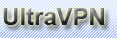
UltraVPN is a French VPN client that hides your connection from unwanted ears and allows you to use blocked application. It is also based on OpenVPN service. Traffic is quota is unlimited. Bandwidth is up to 500Ko/s depending on network conditions. .
- CyberGhost – Free VPN service

CyberGhost is a free VPN service from Germany which helps you route you through a German IP. The free service is limited to 10GB traffic every month, which is more than enough for surfing on websites, chatting and email. The paid service is also affordable.
Sunday, February 14, 2010
FREE INTERNET TRICK FOR TELKOMSEL
apn: Telkomsel
set in the browser:
mozilla, opera, etc. google chrome at http proxy with:
~ 202.150.217.75: 80 or
~ 221.132.192.27: 80
search algorithm typed in the browser menu bar with:
http://87.98.216.24/proxy/
NB:
~ Connect first to the Internet, open a browser when it's until connected
after all settings are ready, to try open http://87.98.216.24/proxy/
after it is open means you've been on the internet for free browse with telkomsel .........
~ After that open Web PHProxy: on the menu you the contents of such web Andress
with www.google.com .............
~ You should be able to ip the next 114,121. (Important) if you do not get the ip the first disconect and reconnect until it can get ip ..... and do the settings ...
~ The next step congratulations you already are in an area free
telkomsel .for free browse
~ My advice : use a browser ___ google chrome,,,,
Trick of XL GPRS : for Free Internet with NX - NO MACHINE
use APN: www.xlspeed.net or www.xlgprs.net
Register and make account at www.tusurfer.com
Download the client
You might not be able to download the client if you are behind an office firewall.
In that case you can always download the client at home and copy it on a USB key.
Download NX Client EXE for Windows 2000/2003/XP/VistaClick on Run.

Click on Run.

Install the client
For most users the default settings will work just fine.
So just keep hitting the next\install and finally the finish button.






Configure the client
Double cick on the NX Client icon.


Session: The Untraceable Surfer
Host: remote.tusurfer.com
Port: 443
Select type of internet connection: for most users the default ADSL type will work just fine.

Do not change UNIX and KDE.
The size of the remote desktop can be freely selected.
As a rule of thumb the smaller the size the better the performance is.
Try different sizes to decide which one suits you the best.
We recommend full screen mode for convenience.
IMPORTANT
When using “fullscreen” mode you can exit from full screen mode by moving the mouse to the right top corner of the screen and left clicking.
Do not disable encryption.


Start the client
Use the newly created icon on your desktop to start the NX Client.

CLICK CONFIGURE AND GO TO TAB ADVANCE... CLICK SETTING
FILL XL PROXY :202.152.240.50 PORT : 8080

Saturday, February 13, 2010
FREE INTERNET FOR INDOSAT
Indeed, a few weeks ago to free Internet Telkomsel sometimes does not function normally (already banned , hehehe ...) but this does not apply to the operator Indosat. Well, so for users of Indosat's number should be proud because this time I will share interesting info about the Internet's newest free Indosat this month.
The trick is as follows:
* APN: indosatgprs
* Proxy: 195 189 142 132
* Port: 80
Well, this trick you can also use to use the Browser Handler or directly via PC.
Trick of XL GPRS : for Free Internet
1. Use this APN : www.xlgprs.net or www.xlmms.net
2. download Jondo Anonymous Proxy at www.jondos.de
Instal Jondo.
3. click Config- click Anonimity- choose manual
4. fill Host: 141.76.45.33
Port : 80 press OK
5. Click Accept and Ok
6. Click Anonimity ON. wait untill Connected.
7. set your firefox browser proxy: 127.0.0.1 port:4001
Start browsing... Good luck