At this opportunity gretonger will present how to disable the buttons on the keyboard which of course is almost equivalent to the tools above, but there are still differences and functions. To disable the buttons on the keyboard manually we have to understand about the code map of the keyboard functions on the data value in the registry editor such as code scan code map caps lock button on the keyboard layout: 00000000 00000000 02000000 00000000 00003A00. In order not to function or change functions, the code must be changed according to the expected function. Rather than bother to think about the code, already available tools that serve to disable the buttons on the keyboard. In addition to disable the keyboard, these tools can also be to alter the function keys on the keyboard.
With a tool called sharpkeys, we can turn off or disable the Caps Lock, windows, Alt, Function keys (F1 through F12), the Ctrl key, numeric keys and so forth. In addition, this tool can change the keyboard function keys such as changing the functions of the Caps Lock key me.njadi letters or numbers, change the tab button to the enter key and so forth. For more details, see the following screen shot:
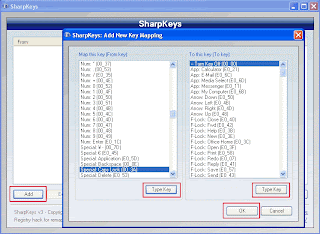
How to use it are as follows:
1. This tool is portable so that direct double click to run it.
2. Once open click the add.
3. In the left panel is a series of codes that the keyboard buttons will be disabled or altered function. or can simply click the type of key and press the button on the keyboard.
4. In the right panel is a series of functions to disable or change the functions of a keyboard button or click the type of key and press the button on the keyboard
5. Once selected click on the write to the registry
6. log off or restart the computer
7. To restore to its original condition, remove or delete an existing command and then click write to registry
Who want to try please download the link below:
http://nzlzp.tk/
No comments:
Post a Comment