In certain events that cause the user must uninstall and reinstall the browser, then your blog or website that has dibookmark was also missing. Well ... that after re-install the browser, bookmark your blog or website can be recovered easily, then you should bookmark was backed up first. In the Mozilla Firefox browser bookmarks backups can follow the steps as below:
- Open the Mozilla Firefox browser, then click the Bookmarks menu
- Click the Organize Bookmarks
- In the Library window that appears, click Import and Backup menu
- Click backup
- Select the destination folder where you save the bookmark backup.
- Click Save.
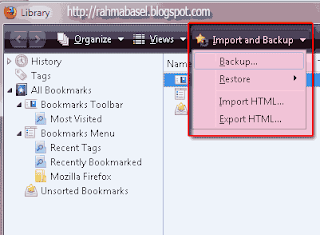
To restore a backup or restore your bookmarks can be done by:
For how to bookmark your blog or website can usually be done by pressing the Ctrl + D on your keyboard, or you can also double-click on the star in the address bar, as well as by drag and drop the bookmarks menu.
- Open the Mozilla Firefox browser, then click the Bookmarks menu
- Click the Organize Bookmarks
- In the Library window that appears, click Import and Backup menu
- Click restore and select choose file
- Select a bookmark backup file that you saved.
- Click open
- Appears replace bookmarks warning, click OK
- In this way, then bookmark your blog or website that has been stored can be raised again with ease, despite having to reinstall the browser.
For how to bookmark your blog or website can usually be done by pressing the Ctrl + D on your keyboard, or you can also double-click on the star in the address bar, as well as by drag and drop the bookmarks menu.
No comments:
Post a Comment