For those of you who want to type Arabic in Microsoft Word 2007 may now still have trouble, because it's by default, MS Word only be able to type in an international language, namely A - Z. Sometimes in the daily activities we need to type in Arabic. Whether it's for their own activities or to other people's needs and orders.
For MS Word you can use for typing Arabic necessary steps as follows:
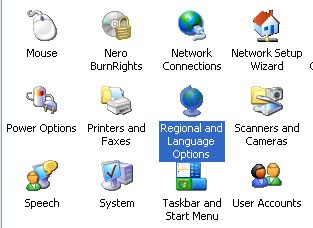
For MS Word you can use for typing Arabic necessary steps as follows:
- Prepare your arabic fonts, if you do not have please DOWNLOAD HERE: http://www.ziddu.com/download/9763093/fontarab.rar.html
- Install the arabic fonts to your computer before, with an easy way of that is: [copy] Arabic font earlier, then open Control Panel and then [paste] in the [fonts]. then the font will be automatically installed on your computer.
- Return to [Control Panel], select and open the [regional and language options].
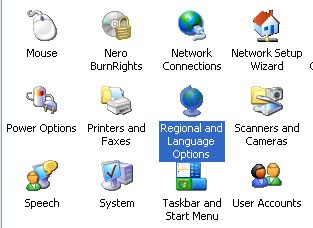
- In the dialog box that appears select the [Languages]
- Check the box "Install files for complex script and right-to-left languages [Including Thai]", then the dialog box appears, and press are OK.
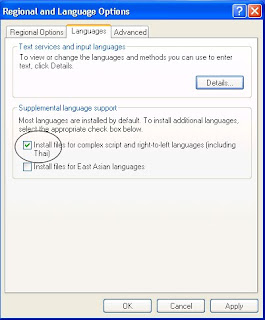
- On the tab [advanced], put a check in the box for "10 004 (MAC-Arabic). " Click Apply and OK.
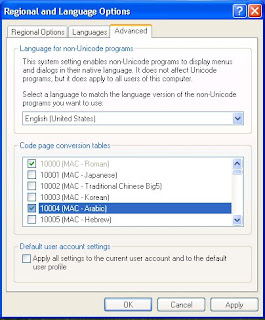
- Dialog box appears that asks us to insert the Windows CD us.
- Insert the Windows CD into the CD our room and press OK, then Windows will automatically copy the required files. Once completed if there is a command to restart.
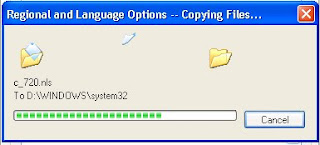
- After the restart, return to the [Regional and Language options], on the languages tab click [details] box pops up dialogs [Text Services and Input Languages].
- In [installed services] select [add]. Then select the input language on "Arabic (Saudi Arabia)" in the dialog box that appears. click Apply and OK.
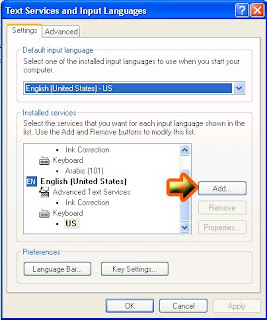
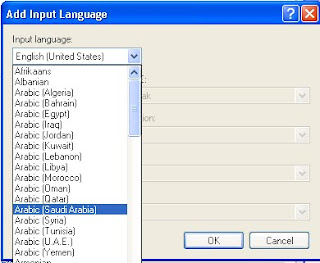
- Make sure you have language bar appears.
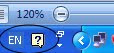
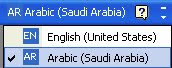
- If you've tried to open MS Word 2007, and then click Language bar icon in the task bar and select [AR Arabic (Saudi Arabia)].
- To set the figure could be the language of Arabic though, Entrance to the word options, by clicking the [office button] on the top left of your MS Word, then select [Word Options].
- Select [Advanced], scroll down until the [show document content]. On the choice of [Numeral] replace Arabic with Context. Click [OK]
For ease of typing is recommended to use special keyboard with Arabic keypad, Or you can also check the buttons on a keyboard with Arabic characters appearing in the press that button.
No comments:
Post a Comment