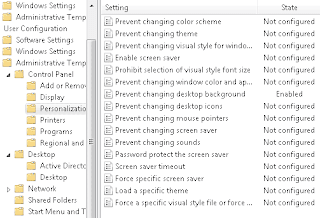To set the flash is not open on the computer on Windows 7, can be done using a simple trick below:
- Press the Ctrl + R to open the Run menu
- Type gpedit.msc and press enter to go to the windows group policy
- Go to User Configuration> Administrative Templates> System> Removable Storage Access
- In the right pane double-click on Removable Disks: Deny read access
- Change to Enable and click OK
- Close the Group Policy window and then restart or log off the computer.
Now if you want to open or access the flash, it will display a message ... .. which ultimately can not access the flash.
- Press the Ctrl + R to open the Run menu
- Type gpedit.msc and press enter to go to the windows group policy
- Go to User Configuration> Administrative Templates> System> Removable Storage Access
- In the right pane double-click on Removable Disks: Deny write access
- Change to Enable and click OK
- Close the Group Policy window and then restart or log off the computer.
Another way that is not less easy it is (For users of Windows XP) can be tested by using a software, which is write-protected usb. That is software that controls access to a computer flash, between can be accessed or not. If shobat willing to try can be downloaded at the following link: