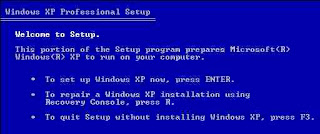Certainly would not use any software, because there is no relation. Shocket was also not alter the existing on the hard drive. But by using additional data cable, the USB 2.0 TO SATA IDE CABLE or also called SATA / IDE TO USB CONVERTER CABLE. This enhancement serves to connect the hard drive of the connection with type sata or IDE to USB connection.
This data cable you can buy in computer shops, USB 2.0 TO SATA IDE CABLE This can also be used to connect the cd / dvd rom with a computer or a laptop or netbook. This is certainly very helpful for users of netbooks / laptops are missing cd / dvd rom to do the install windows or open a file from a cd or dvd copies.
for those of you who have unused hard drive or want to increase disk volume capacity dikomputer, or if a friend needs a lot of files that must be taken, USB 2.0 TO SATA IDE CABLE can be one alternative to try.